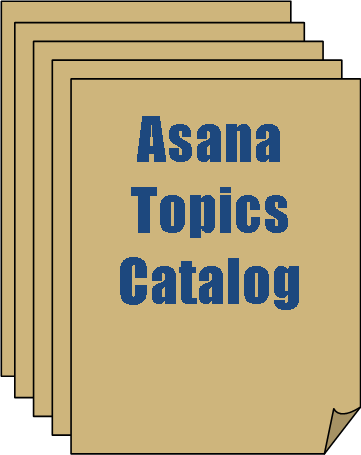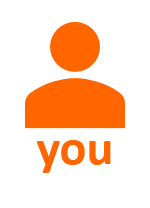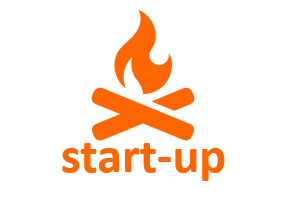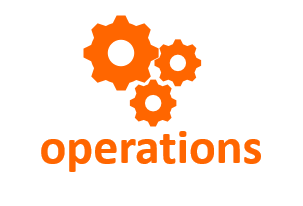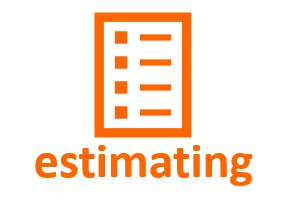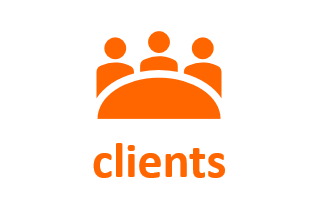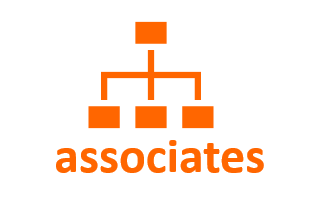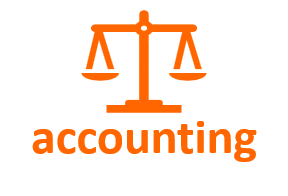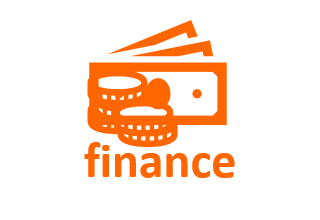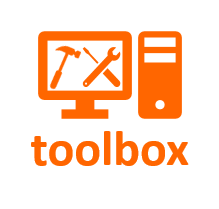The Builder-Resources Asana Template
Installing and Using the Builder-Resources Template
You can build your own Asana Project Management template, but why would you?
Use the button to the right to purchase the Builder-Resources service. The cost of the Production Management template is only $89.00.
You will receive:
- Four different versions of the 300+ step template;
- Integrated instructions;
- Daily Progress report set-up;
- File Cabinet setup;
- Starter Tag Set.
Just follow the import instructions included with the download. It should only take about five minutes to do the installation.
To Use the Template
First, access your Asana account. On the dashboard (far left), under your company name, select the Job Management Template. It will display in the center pane.
Click on the down arrow by the Project Name and select Duplicate. It will take some time (2-3 minutes) for the template to duplicate, so just wait until the process is complete. Follow the instructions shown and your new Job Management template will be built.
Give the new project template an appropriate Job Name, and you will be ready to start recording information.
Daily Progress Report
Imagine having the daily job activity entered every day by your superintendent and available to you in real time, seconds after the entry is made.
Imagine your designer able to put product changes on-line for immediate update.
Imagine knowing that every important activity on every job is being updated moment by moment by your entire organization.
To use this feature, enter a record of daily activities, contacts and thoughts relative to the project on this page. Simply click in the "Write a Comment" box at the bottom of the details(right hand) pane in the Asana file and add your comment.
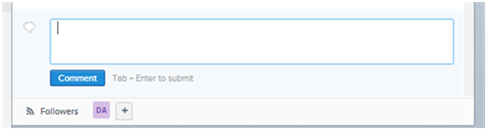
Include
- Meetings with the client at the site, and any changes directed by the client;
- Any comments or commendations by the client;
- Which subcontractors were on site, for how long, and what they did;
- How many subcontractor employees were on site;
- Subcontractor safety issues;
- Any injuries to anyone on the jobsite;
- What materials were used and how they were used;
- Summarize any communication between the job superintendent and the subcontractor;
- Any conflicts between trades and how the conflicts were resolved;
- Anything else of importance.
When you have completed your entry, click on the blue COMMENT button to save.
Tags Available
Imagine being able to find all the tasks that the client is responsible for on a project in ten seconds or less.
Imagine knowing your critical path for producing a project.
That's what using Tags can accomplish for you.
We have included nine tags to use in categorizing the tasks in building a project. These tags are used to quickly group all of the tasks in each category. Just click on a tag in the middle pane to produce a list of all the tasks labeled with that tag.
You can add as many tags as you need. What works for me may not work for you, so change, add, or delete tags. The more you use tags, the more uses you will find for them.
The nine tags we have included are

File Cabinet
Imagine being able to pull up all the change orders on a job while you are at the site talking to the framing subcontractor.
Imagine having the installation instructions for the double wall oven while you are talking with the electrician about wiring requirements.
The "File Cabinet" is a repository for relevant documents and photographs relating to the project. You can add files directly from your computer or from Dropbox. Click on the "Attachments" icon (the paper clip) above, and enter the file names for the documents you wish to add by navigating to the file location in your computer, in Dropbox, or wherever they might be located.
Useful files would include:
- A map to the jobsite;
- Pictures of work done by subs;
- Pictures of the condition of lumber sent to the site;
- Installation manuals for kitchen appliances
- Client documents;
- Budget-to-date and other financial information uploaded constantly.
Use the headings under File Cabinet like manila folders to categorize your files. Add or delete as necessary.
To attach a file to the Job File, just use the same process you use to attach a file to an e-mail. Add a description or make a comment. Easy.
You can also attach files to tasks or sub-tasks. Whatever works for you.
Tasks
Imagine having a system that will remind you that the framing package should be delivered tomorrow.
Imagine knowing when you go to bed at night what to expect tomorrow.
Imagine being able to update related activities when needed.
Imagine being able to automatically contact your subcontractor or any other interested party of changes in specifications or workflow.
The tasking process is built on the QUOTE -> AWARD -> SCHEDULE -> WORK -> INSPECT paradigm. Most of the tasks follow this process. If this process does not fit the way your company works, you can easily change it.
The template is broken into phases representing weeks of construction. The timeline starts with Week -3 (minus 3) because we start our timeline with the issuance of the building permit, which usually takes three weeks for review.
The task change procedure is very simple and very flexible. However, I would recommend that you work with the template the way it is for a couple of jobs before making wholesale changes. After that, you will be sufficiently comfortable with the process to change it to fit your company processes perfectly.
As with any useful system, you should count on making continuous small changes to the process so it accurately reflects the way your company works.
|
View the Asana Introduction page View the Asana Installation page Check out the Builder Academy library of instruction videos |
Purchase the Asana Production Management Template ----> |